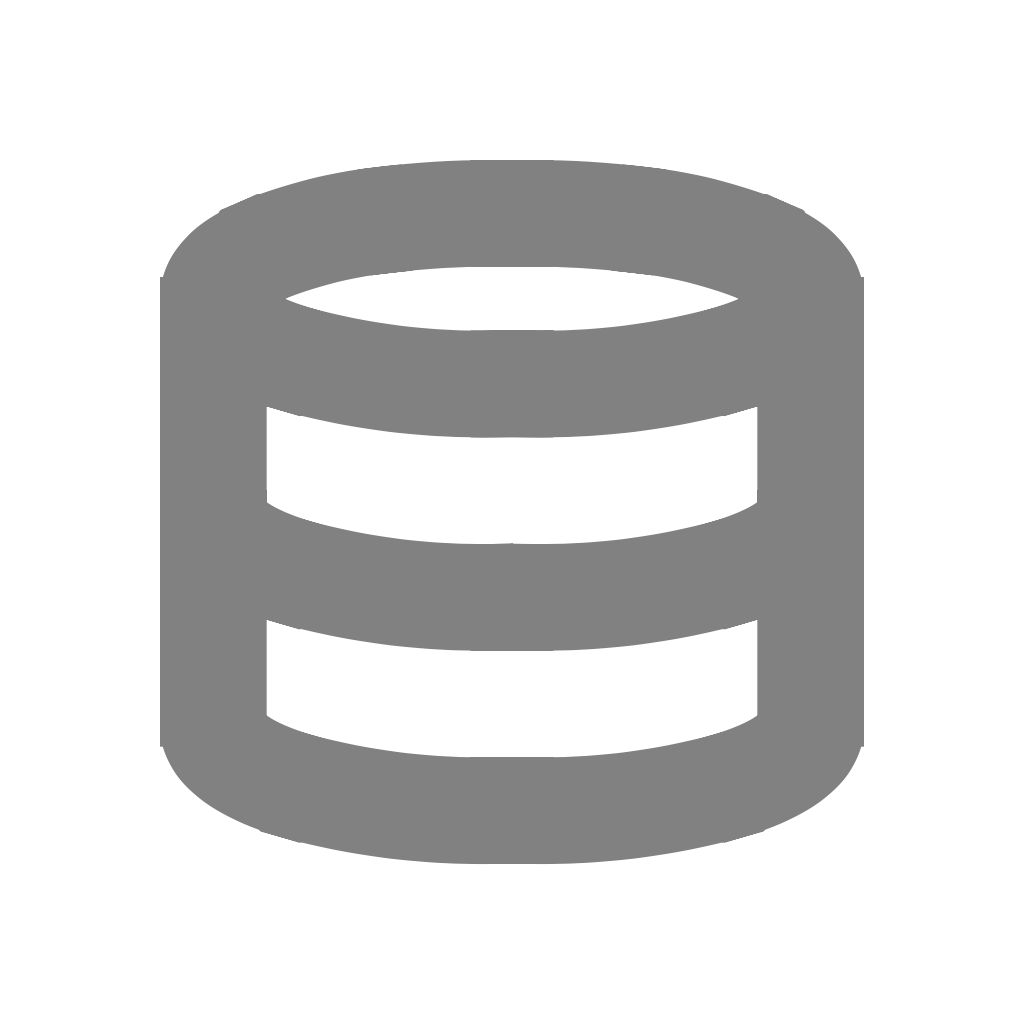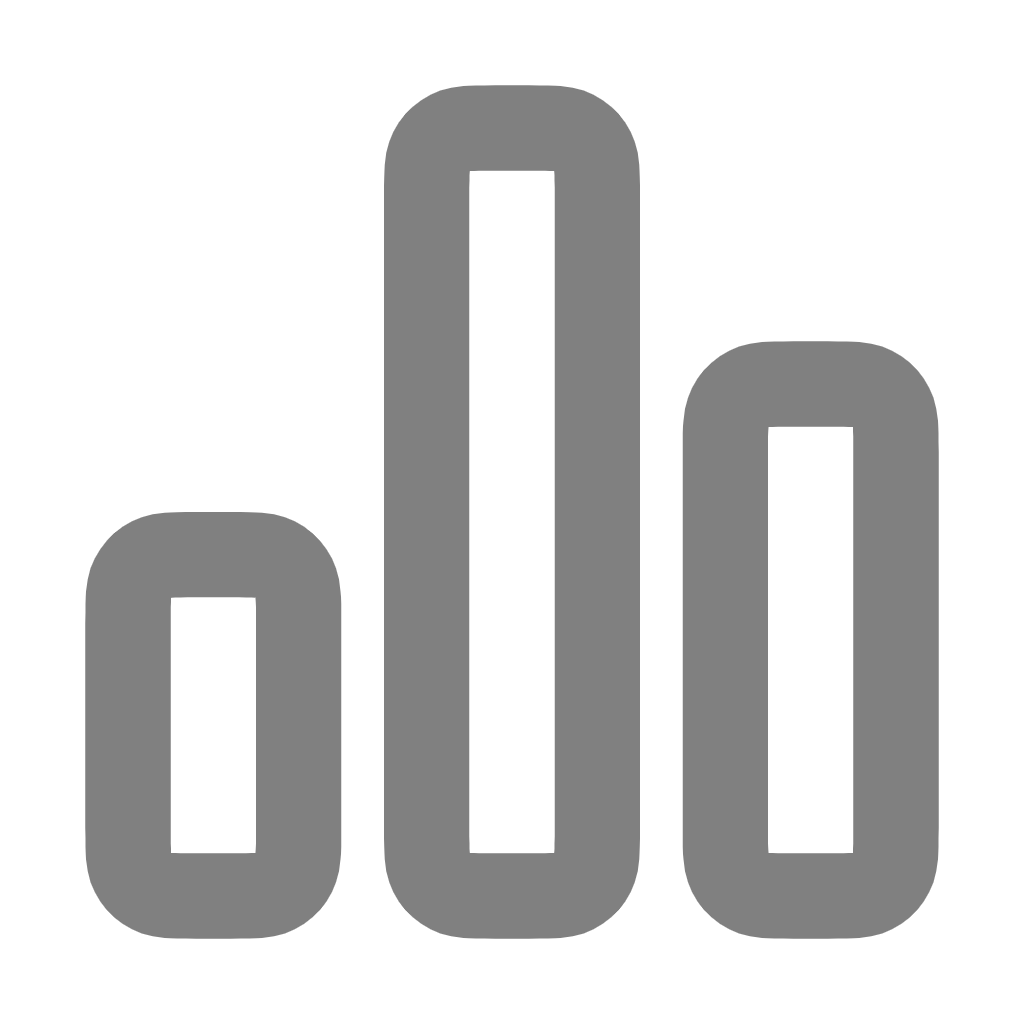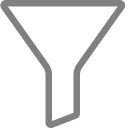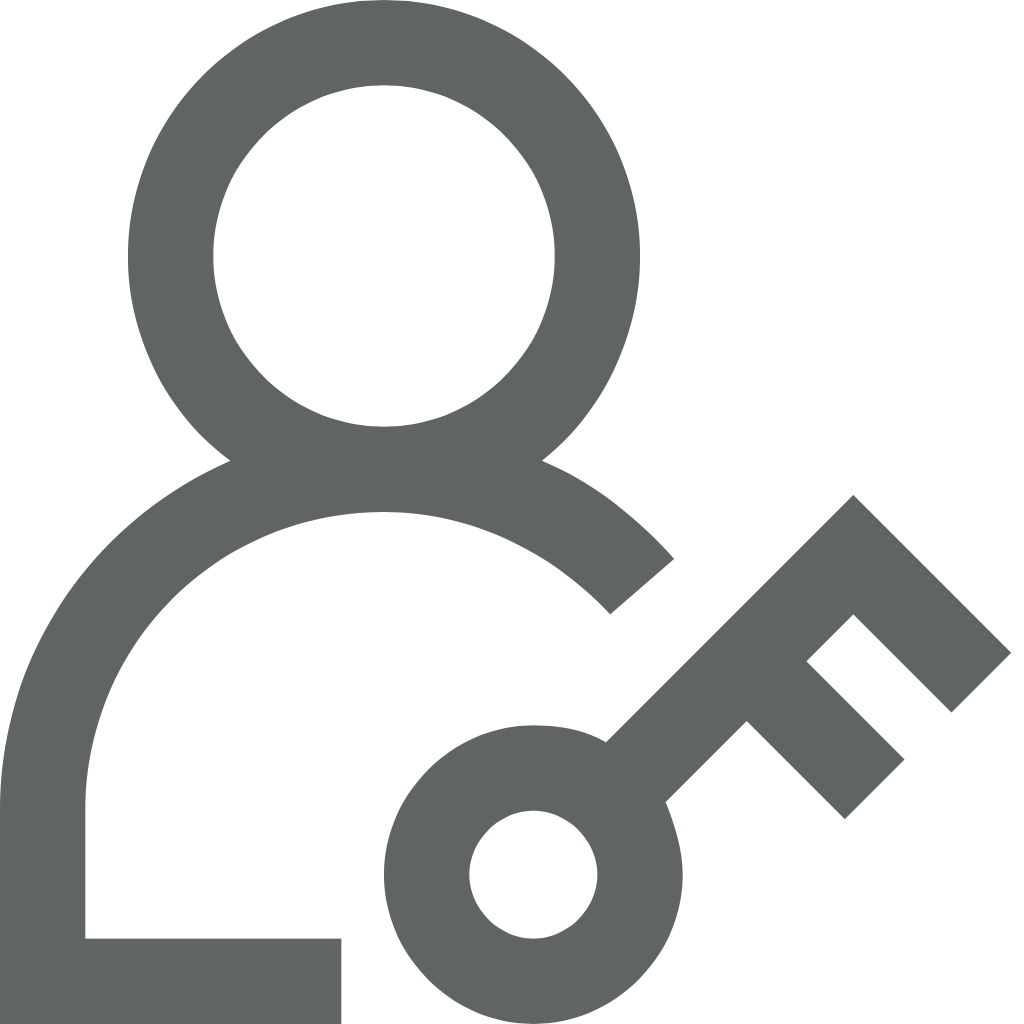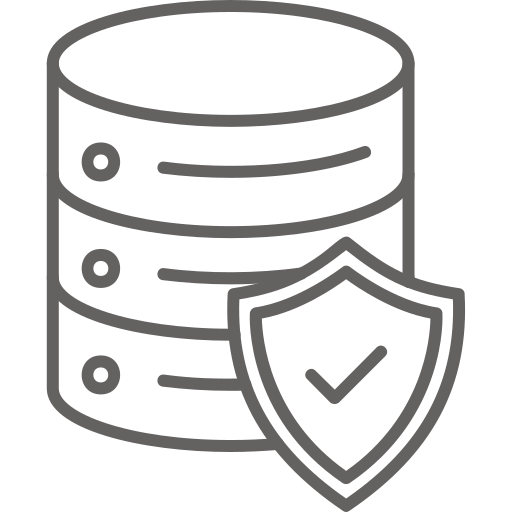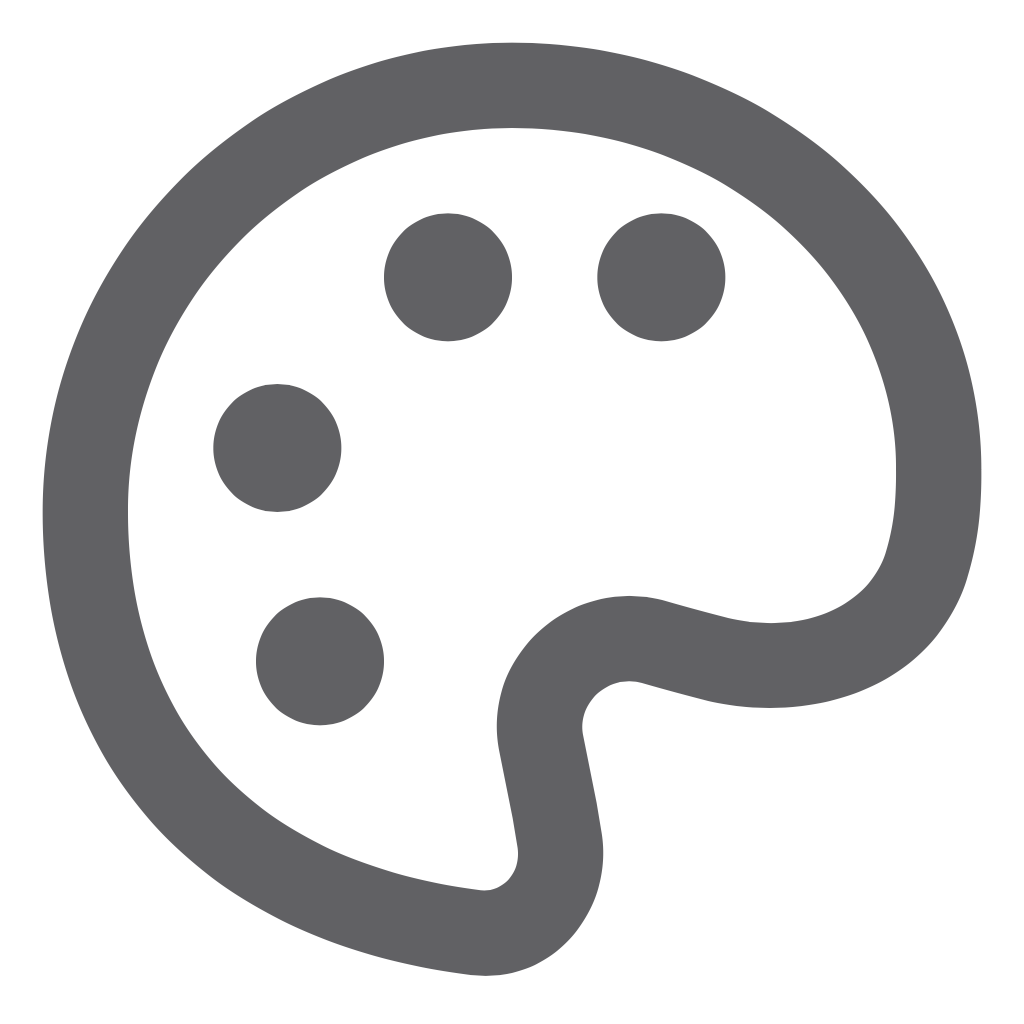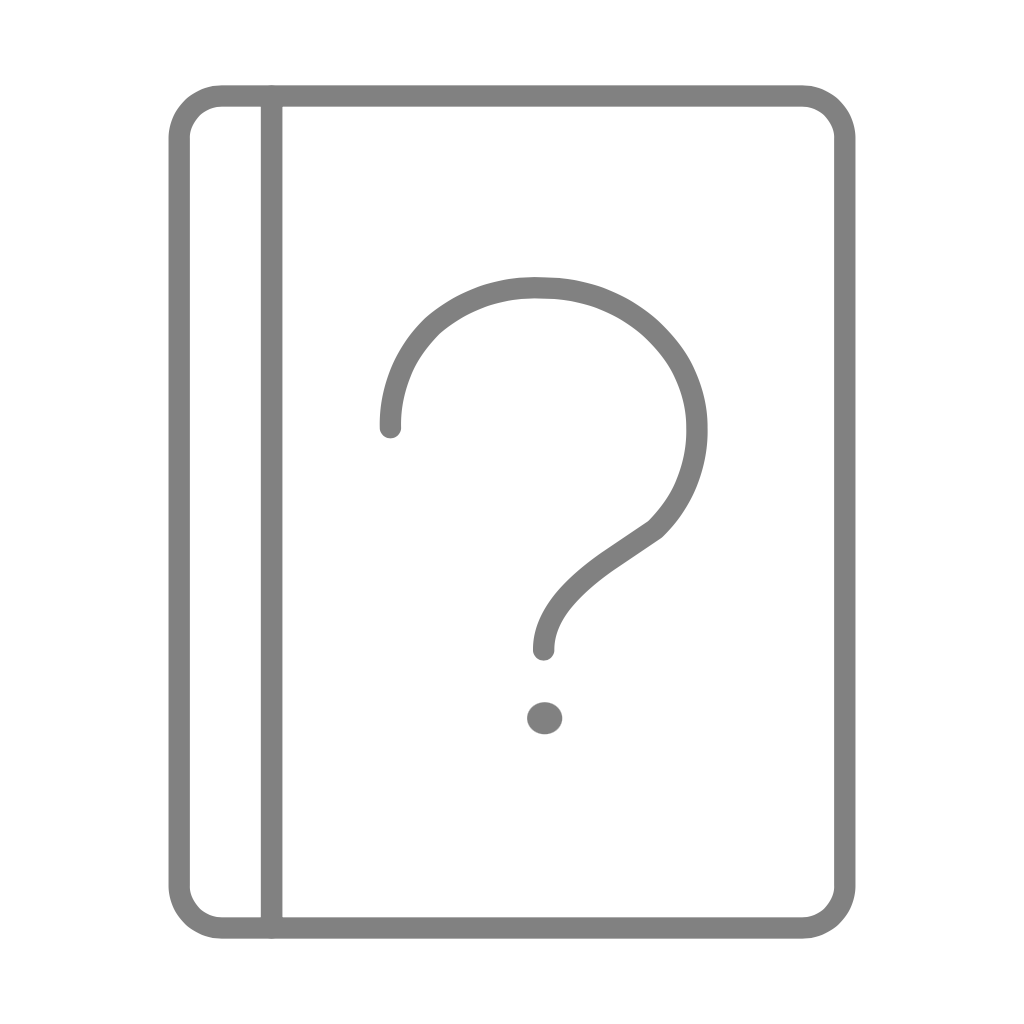 Signin
SigninThemes
The Themes feature in Silzila allows users to control the visual appearance of their charts and dashboards. Themes define aspects such as colors, typography, chart backgrounds, legends, and axis styles — helping maintain consistency across visualizations.
Accessing Theme Configuration
To configure or change your theme, click on your profile icon at the top-right corner and go to Settings → Themes. You’ll be navigated to the Themes page, where two categories are available:
- Silzila Themes – A collection of more than 15 built-in themes, including both light and dark variations. You can easily choose any of these themes and apply them across your workspace.
- User Themes – Custom themes that you can create or modify based on your preferences or your organization’s branding. You can also find a few default user themes available here.
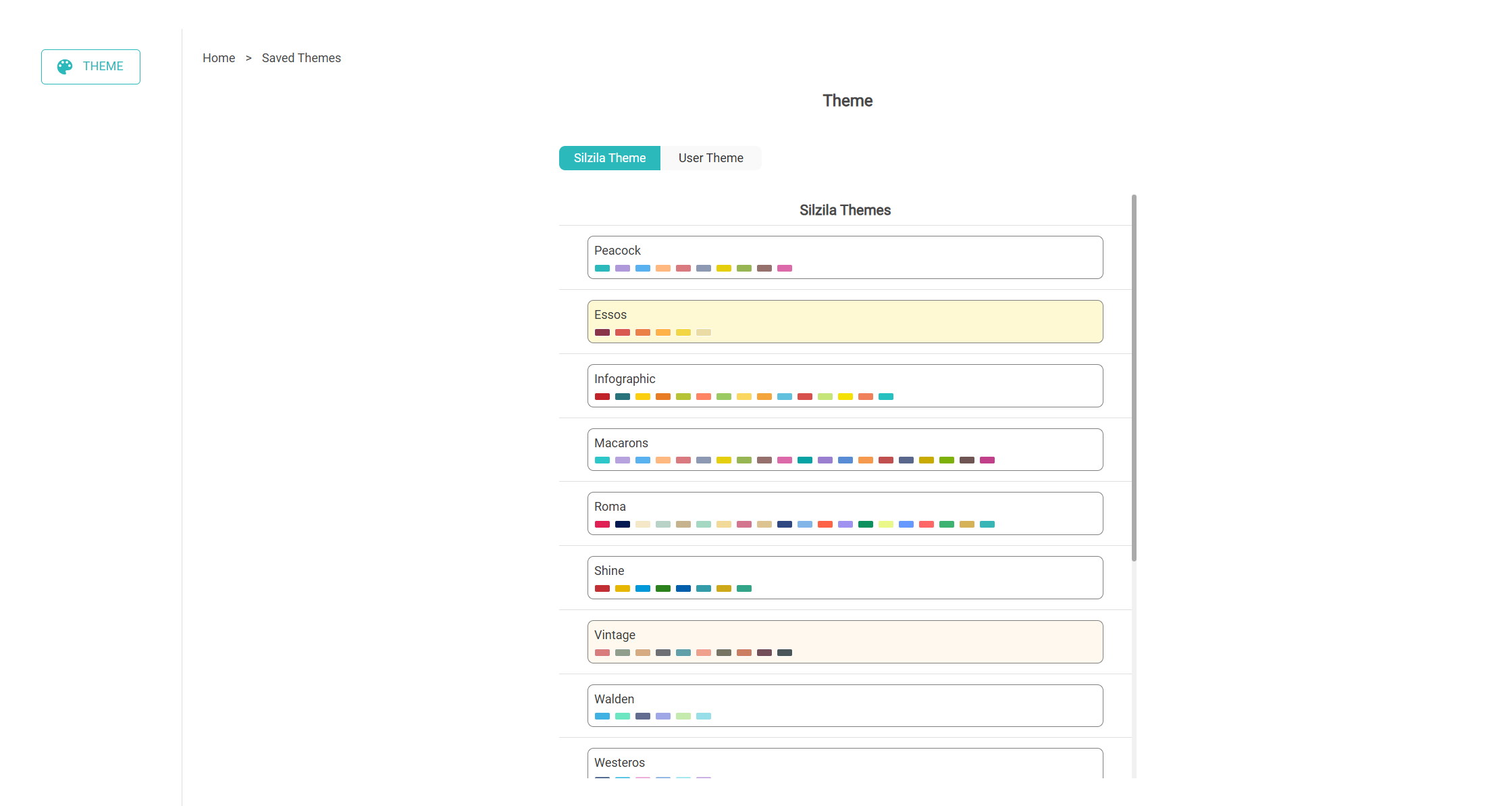
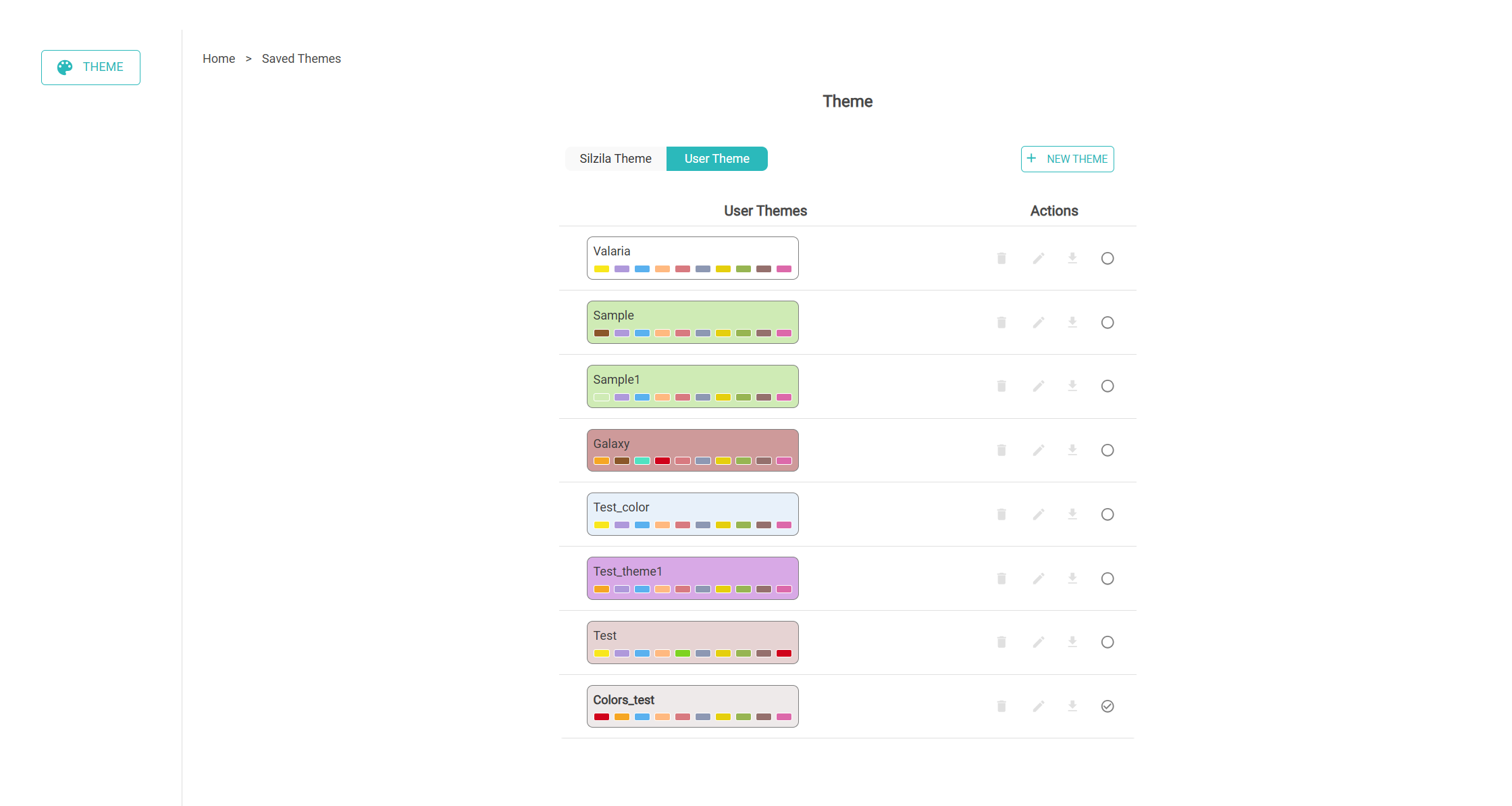
When a theme is set as the default, it automatically applies to all new charts created in the workspace — ensuring visual consistency.
Key Points
- Silzila provides 15+ prebuilt light and dark themes.
- Users can create, edit, delete, and manage their own themes.
- Any theme can be set as the default for all new charts.
- Themes can be exported or imported as JSON files.
This ensures full flexibility for users to maintain visual consistency, adhere to brand guidelines, and customize their dashboards according to personal or organizational needs.
Additional Notes
- Initially, only Silzila Themes were available — a predefined set of default themes.
- Now, users can create their own custom themes based on their individual preferences or organizational branding.
- You can set any theme as the default, ensuring that it automatically applies to all newly created charts in the workspace.
- Themes can be exported and imported easily for sharing or backup.
- You can download any theme from the UI as a JSON file and share it with others. They can then upload and use the same theme in their own Silzila environment.