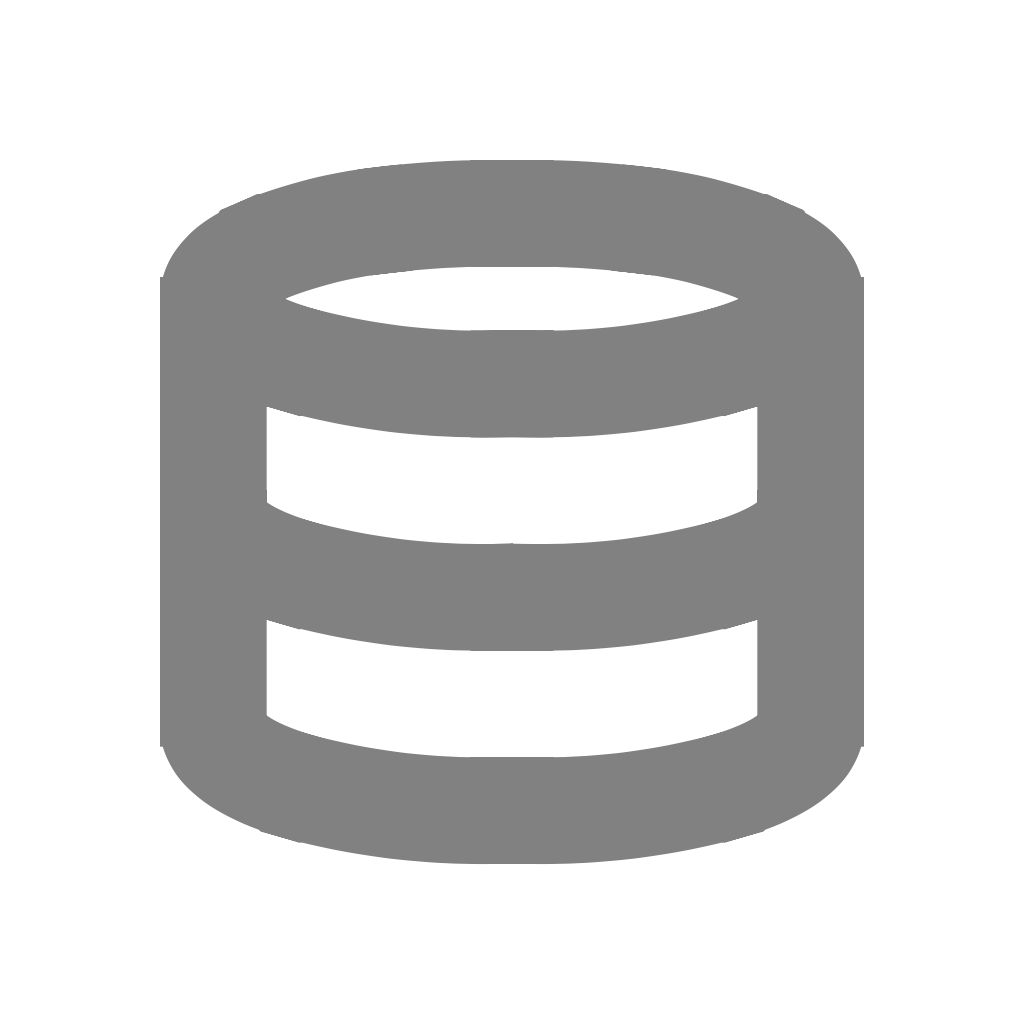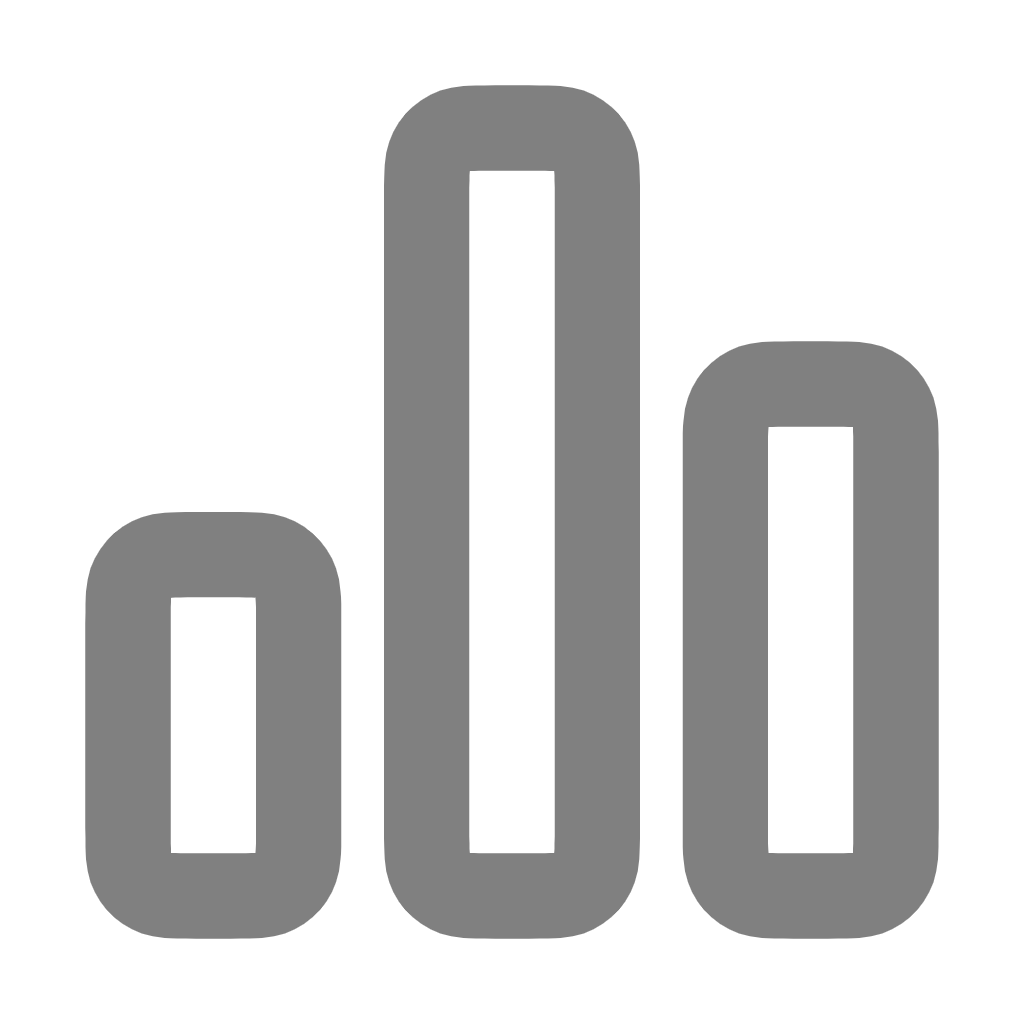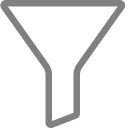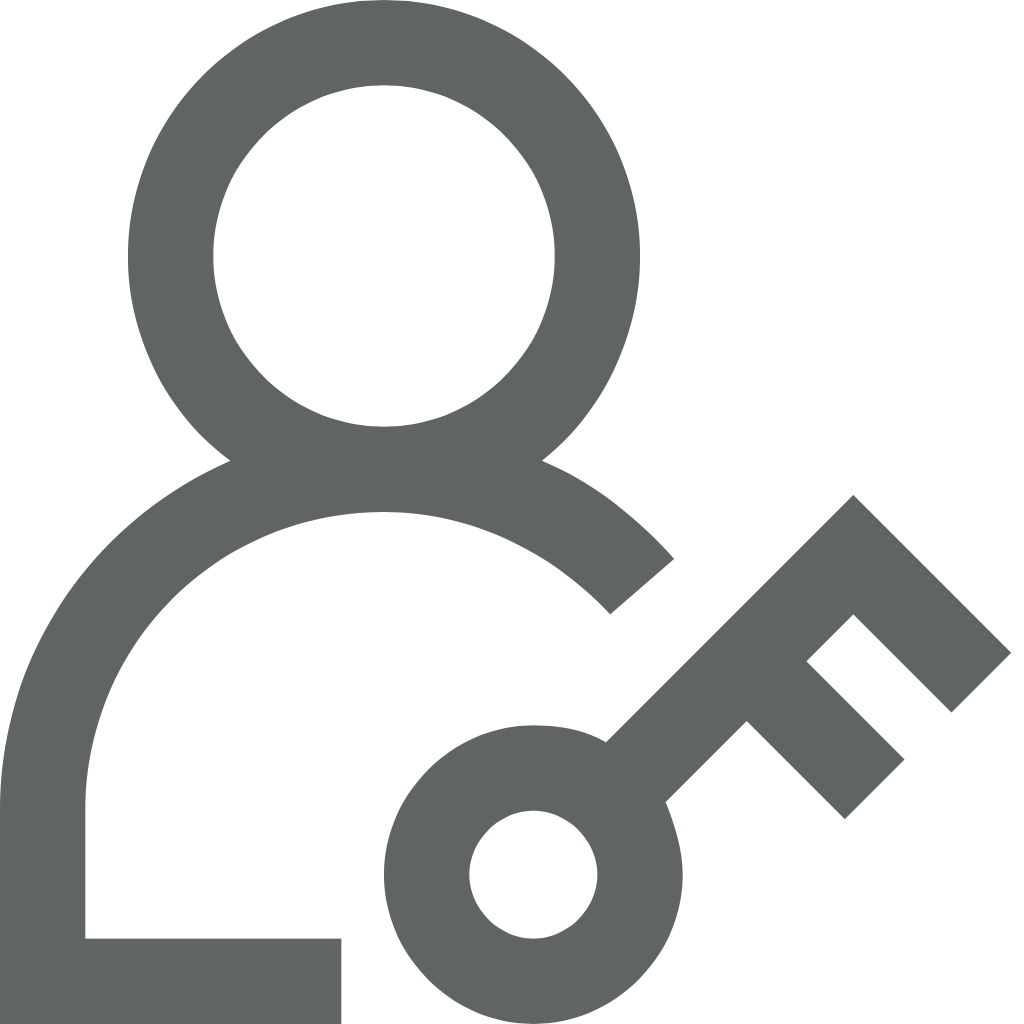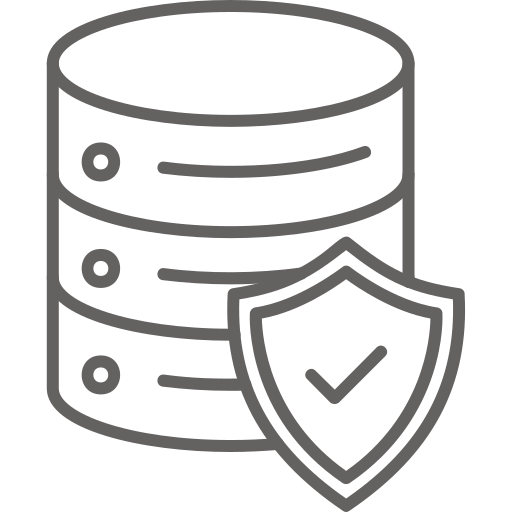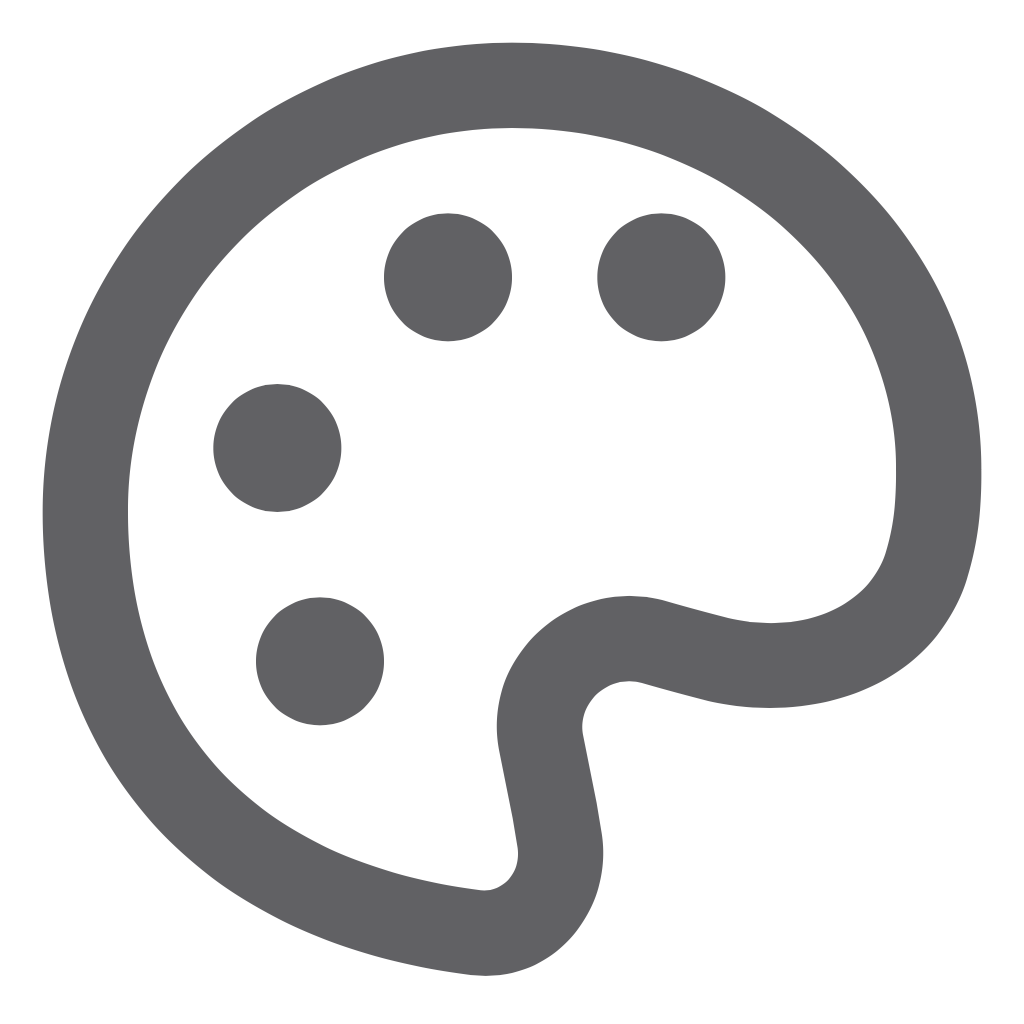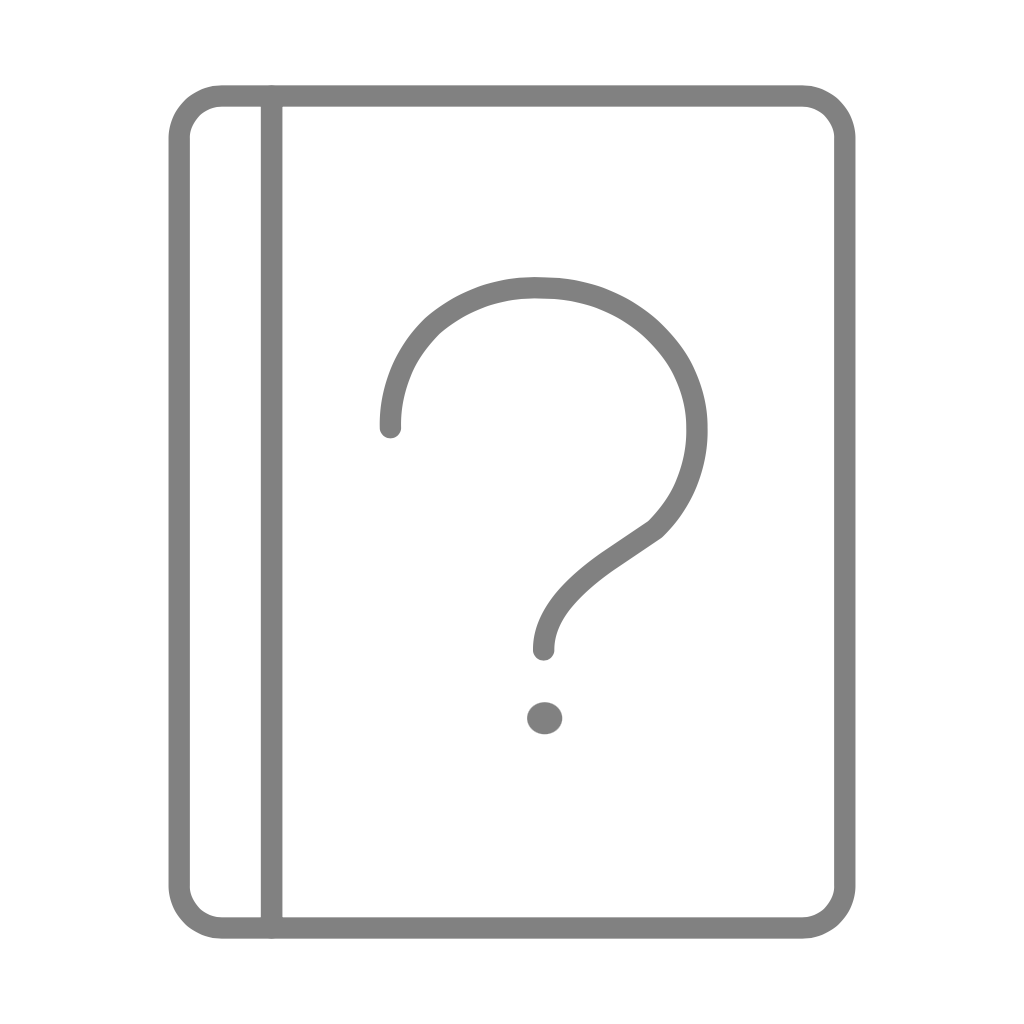 Signin
SigninDatabases overview
Managing databases is a critical aspect of any software application, and our platform offers robust support for various database management systems, including Amazon Redshift, Databricks, MS SQL Server, MySQL, PostgreSQL, and Google BigQuery. Our software provides tools and utilities to streamline database administration tasks across these diverse systems. With our intuitive interface, you can easily create, modify, and delete databases and database objects. Perform routine maintenance tasks such as backups, restores, and data migrations with ease. Our platform also offers advanced features such as database monitoring, performance tuning, and security enhancements to ensure optimal database operation and reliability.
Adding and Managing Database Connections
Databases provide data to Silzila to visualize. You can provide database connection details and save it for later use thus reusing the connection.
Connecting to supported databases
Periodically we add support to more and more databases. Currently Silzila supports connecting to the following databases:
Amazon Athena
Amazon Redshift
Databricks
Google BigQuery
IBM DB2
Motherduck
MS SQL Server
MySQL
Oracle
PostgreSQL
Snowflake
Teradata
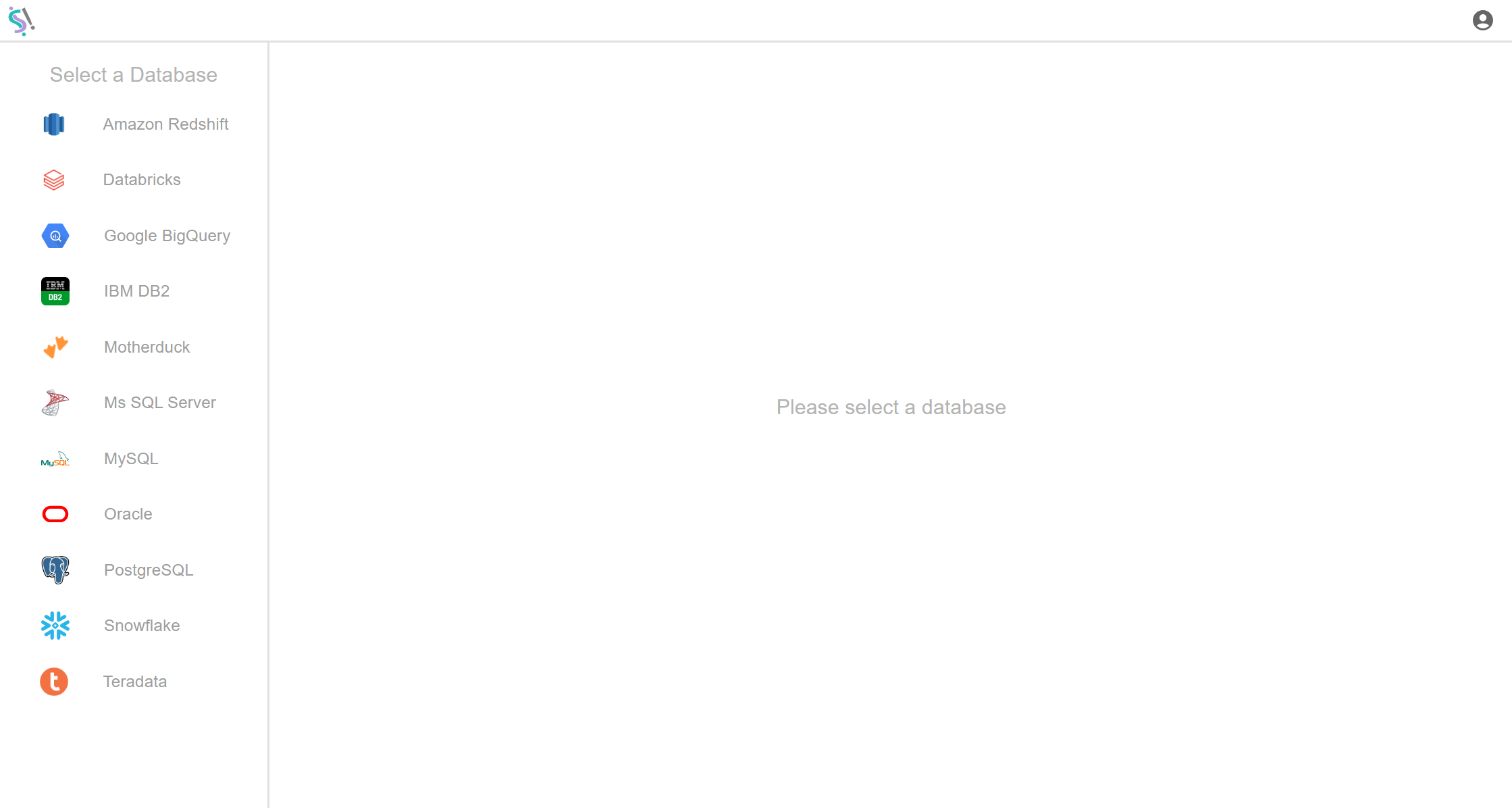
Test Connection
While adding a new database connection in Silzila, after entering values in the form, you can make a test connection by clicking the Test Button at the bottom. Silzila checks if all your given credentials are authorized. If your credentials are correct, it sends a notification like 'Test Connection Successful', else, it will send a notification according to your unauthorized details. By testing the connection process, you can figure out any error regarding your database credentials and fix it before saving your database connection in Silzila.
Register Connection
After successful completion of the test connection, you can register your database in Silzila by clicking the Register Button at the bottom. While registering, if there is any error regarding your database credentials, you can figure it out by notification and fix it before registering, else, you will get a 'Data Connection Successful' notification and the connection name for the corresponding database will be displayed in the Silzila interface.
Edit Database Connection
Click the Edit Button at the bottom > Fields ready for editing > Edit > click the Test button at the bottom > Get 'Test Connection Successful' notification > Then click the Update button at the bottom > Get 'Updated Successfully' notification > Now the database connection is updated successfully.
Delete Database
Caution: Deleting a database connection is irreversible! All Datasets and Playbooks based on the database connection will be deleted as well! Click the Delete Button at the bottom > Confirmation window appears > Click Delete in the confirmation window > Get 'Deleted Successfully' notification > Now the database connection is deleted successfully.